10 Hidden Mac Features That Supercharge Your Productivity

“Ready to maximize your Mac’s potential? Apple’s macOS boasts a wealth of features designed to simplify your digital life, yet many remain undiscovered. While seasoned users might know a few, there’s a trove of hidden gems most average macOS users have yet to explore. From personalized keyboard shortcuts to seamless screen recording, Mac’s repertoire of covert functionalities is bound to surprise.
Mac computers boast an elegant design and an intuitive interface. Yet, amidst their user-friendly nature, lie concealed features waiting to amplify your Mac experience. Uncover these 10 clandestine Mac features that could revolutionize how you use your device.”
Advanced Keyboard Shortcuts
Mac offers a range of keyboard shortcuts to swiftly access specific features. For instance, “Shift + Command + 3” instantly captures the entire screen, saving valuable time when capturing important content. Additional shortcuts like “Command + Comma” for application Preferences or “Control + Command + Space” for emoji selection can significantly enhance productivity.
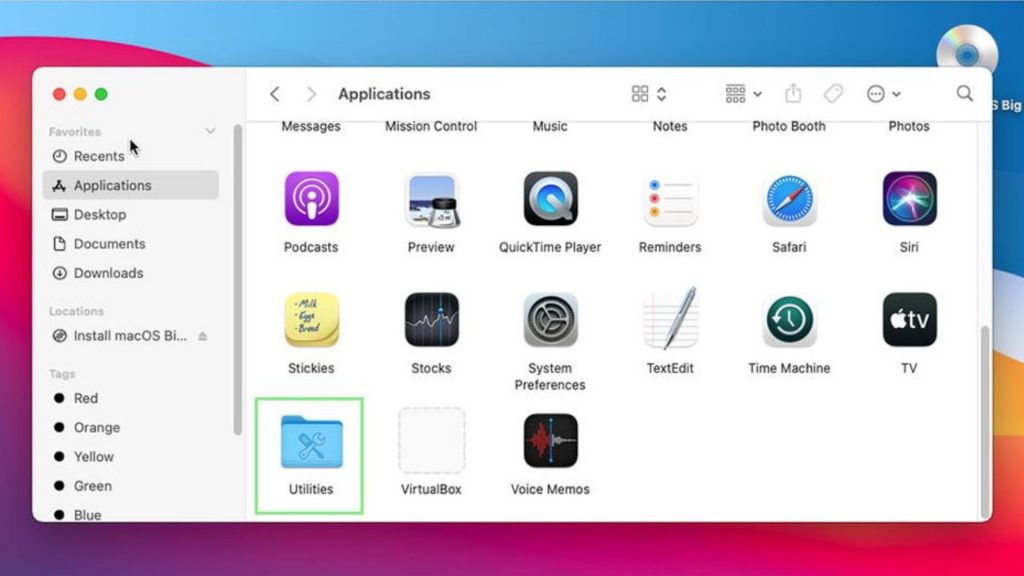
Hidden Apps
Many users overlook the hidden treasure trove of apps within their Mac. Accessing the “Utilities” folder under “Applications” unveils invaluable tools like the System Information app, providing comprehensive insights into a Mac’s hardware and software details.
Stacks
For those facing cluttered desktops, Stacks is a savior. This feature automatically organizes files and folders based on type, simplifying navigation. Users can activate Stacks by right-clicking on the desktop, streamlining their workspace for efficiency.
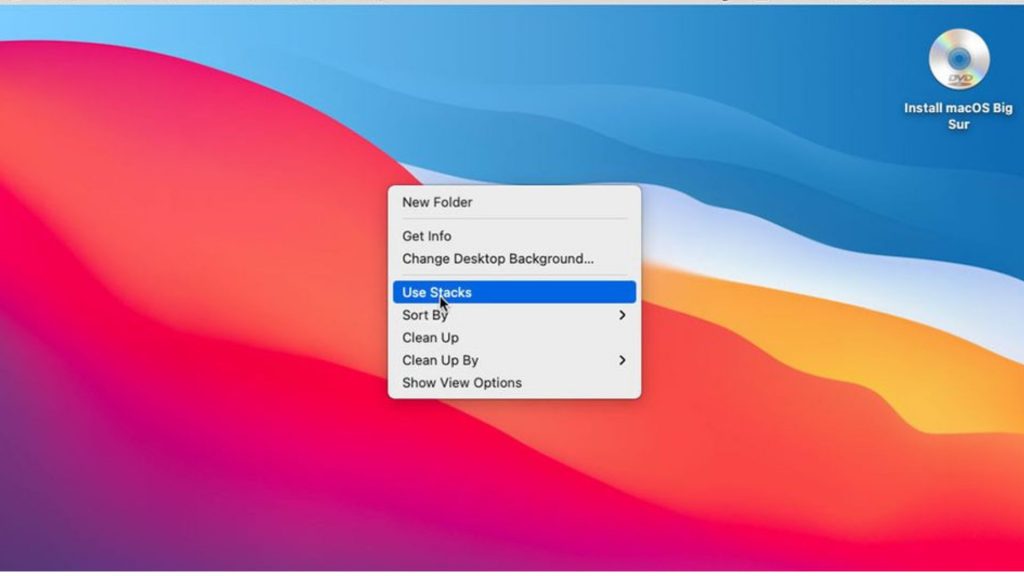
Do Not Disturb
The Do Not Disturb feature ensures uninterrupted focus by muting notifications and alerts. Activating it via a simple keystroke combination shields users from distractions, allowing them to concentrate fully on their tasks.
Screenshots
Mac simplifies the screenshot process with the Grab app, enabling precise captures of specific areas, windows, or the entire screen. For macOS Mojave and newer versions, the Screenshot app offers added functionality with convenient shortcuts like CMD+Shift+3 for full-screen shots or CMD+Shift+4 for selective area captures.
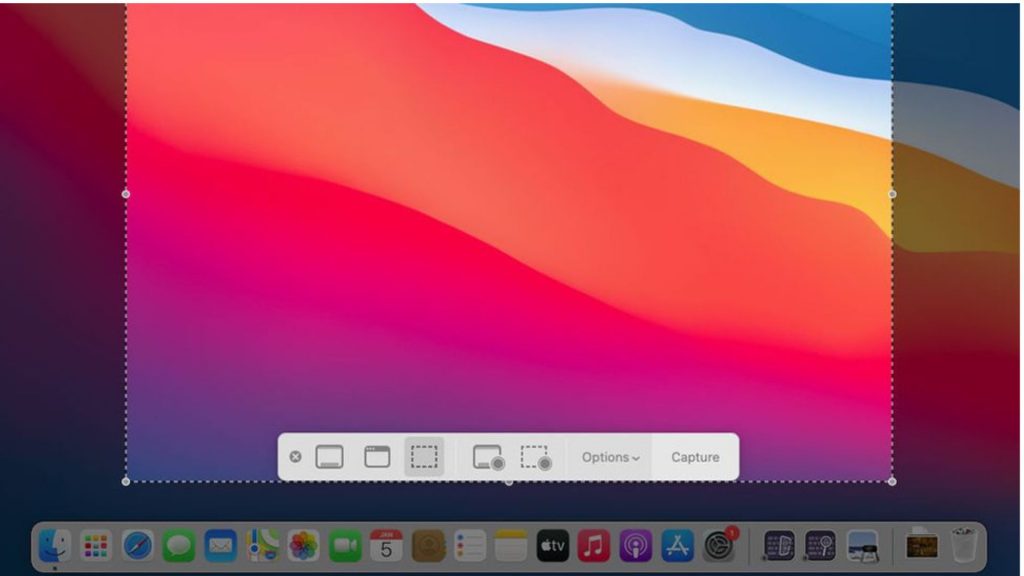
Split View
Juggling multiple apps becomes effortless with Split View, permitting side-by-side display of two applications. By holding down the green “Full Screen” button and selecting a tile option, users can efficiently manage their workspace.
Dictation
The Dictation feature converts spoken words into text, eliminating the need for manual typing. Its ease of activation through a simple sequence makes it a handy tool for users looking to enhance their input options.
Customizable Keyboard Shortcuts
Mac’s flexibility extends to customizable keyboard shortcuts, empowering users to assign specific actions to keys or combinations. This functionality facilitates quick access to frequently used functions, thereby boosting productivity.
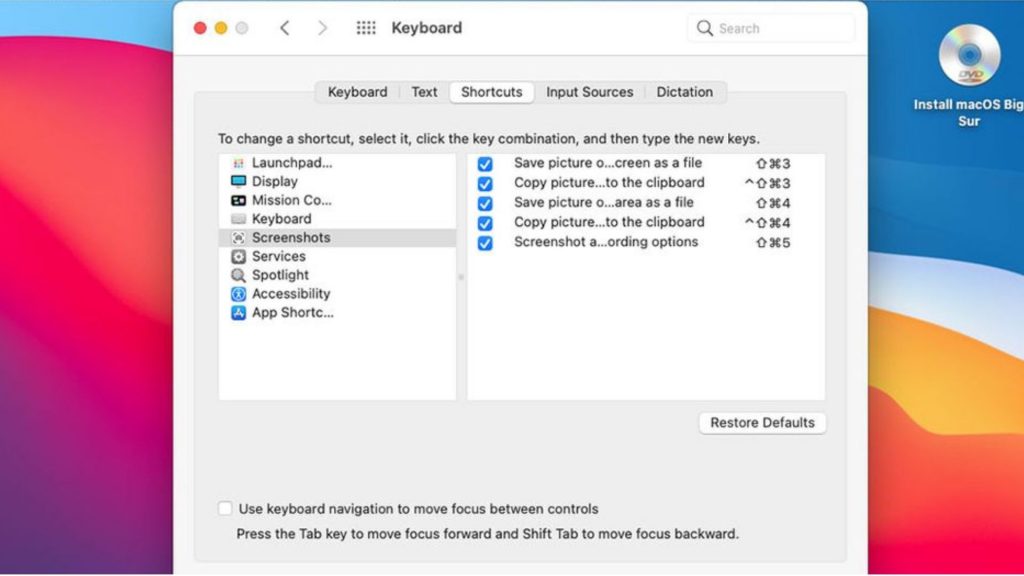
Built-in Screen Recording
The QuickTime Player on Mac doubles as a screen recording tool, capturing video and audio of on-screen activities. This inclusive feature provides users with a versatile means of creating instructional or demonstrative content effortlessly.
Markup Tools
Mac’s Markup tools furnish users with the ability to annotate and modify images and PDFs, incorporating text, shapes, and graphic elements. Accessible across various Mac apps, including Preview, Mail, and Photos, these tools elevate the editing and annotation experience.
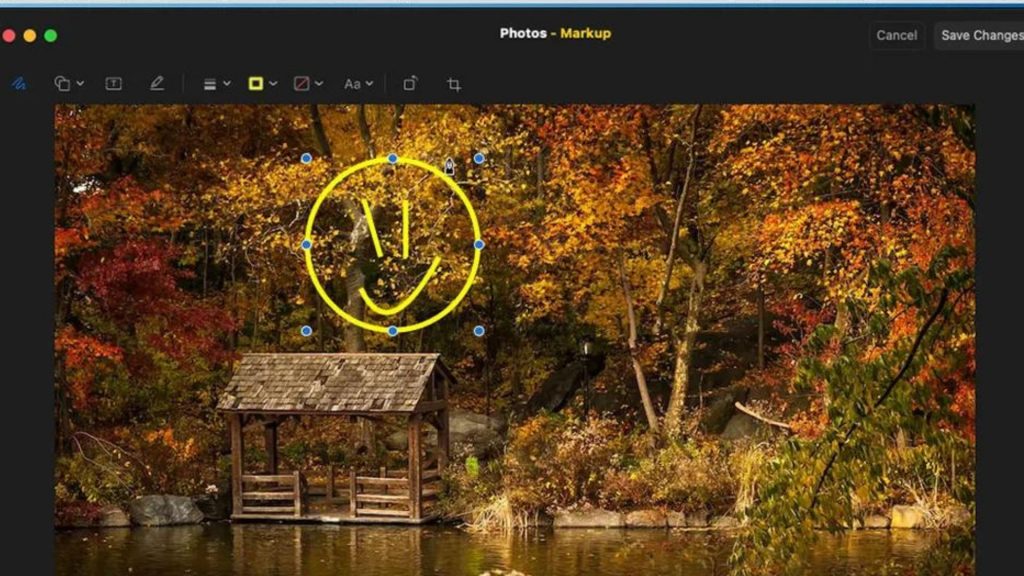
Crafting a comprehensive guide to these features ensures users understand their Mac’s capabilities fully, optimizing their workflow and efficiency.




